Have you asked yourself the question: How do I remove the ‘title column’ from a Sharepoint list? It can be annoying trying to figure out how to remove this column from default lists. Often, site admins want their audiences to click on “New Item” in a Sharepoint list and not have to fill out the default ‘Title’ column content type. I will show you how to remove this from the view.
Guest Author: Mark Rackley
The SharePoint Hillbilly
Everybody dance now!
Everyone loves a good remix… So… By far my most popular blog post is my entry Creating a SharePoint List Parent / Child Relationship – Out of the Box. I am thrilled that so many have found it useful. However, several questions [...]
How to reference a ‘Multiple Lines of Text’ column in a ‘Calculated Column’ to display a complete list of appended changes to all items on a list as a group – in 10 Easy Steps
How to reference a ‘Multiple Lines of Text’ column in a ‘Calculated Column’ to display a complete list of appended changes to all items on a list as a group – in 10 Easy Steps
How to reference a ‘Multiple Lines of Text’ column in a ‘Calculated Column’ to display a complete list of appended changes to all items on a list as a group – in 10 Easy Steps
SharePoint can be a nagging fellow, especially if you begin to stray from any “out of the box” solution. The crux of the problem is usually that you are asked to go out of the box to create columns, content types and views. A wide range of SharePoint experts will always say, “If you can do without coding or SharePoint Designer you are saving yourself possible headaches down the road.”
Just like eBay, I wanted to display the time remaining on auction items. I figured this would be a calculated field (based on a date the user chose for when the auction for that item ended) but having to calculate date differences based on the current date doesn’t work in SharePoint (the elusive [Today] problem). I thought jQuery would help and it did. Here’s how.
This is the second article in a multipart series that is intended to help you creating mailing lists for your SharePoint sites or blogs without writing a single line of .NET Code. In the introductory article, I have listed the project initiatives, requirements, and objectives. In Part 1, I have created a secured backend where we will store the subscribers’ contacts. In Part 2, I have configured the ‘Contact’ content type, created a subscription form for the mailing list and did some simple customizations to it.
When we first started our SharePoint development efforts we had a requirement to write an application to track issues and projects as well as log time against them. All of our development had to be Out of the Box because of the development constraints with Custom development and well, because at the time we didn’t really know what we were doing. However, a couple of things came out of this development effort which I think will actually come in handy. One of these was creating a Parent / Child relationship between lists so that we could track hours for a project or issue.
I was seeing what I could do to create pages a little more useful than you get using vanilla SharePoint without having to crack open Visual Studio. One of the things I wanted to do was display a SharePoint list on the screen and add a filter to the screen that would allow a user to filter the list with a date field value greater than or equal to whatever a user entered. Sound’s simple right?






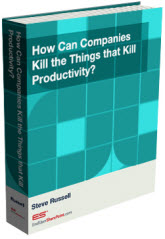
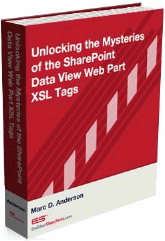

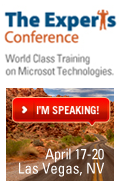
 on
on