A jQuery Library for SharePoint Web Services (WSS 3.0 and MOSS): Real World Example – Part 3
 Guest Author: Marc D. Anderson
Guest Author: Marc D. Anderson
http://mdasblog.wordpress.com
Please forgive me; it’s been over one month since my last article in this series. When last we spoke, I left you with the details of how one of the Data View Web Parts (DVWPs) – sections A and B below – on the dashboard worked by using an AggregateDataSource, values passed in on the Query String, and complex links to other functionality. In this article, I’ll talk about the DVWP in section C.

![]() Section C is really the “meat” of the page. This DVWP uses 8 (yes, that’s eight, ocho, huit) different lists for its DataSources. While this may seem excessive, it allowed us to have lists that we treated purely as relational tables from a content management perspective. While we didn’t get too granular with the permissions on these lists, by having them separated the way we did, we had that option going forward.
Section C is really the “meat” of the page. This DVWP uses 8 (yes, that’s eight, ocho, huit) different lists for its DataSources. While this may seem excessive, it allowed us to have lists that we treated purely as relational tables from a content management perspective. While we didn’t get too granular with the permissions on these lists, by having them separated the way we did, we had that option going forward.
I won’t go into all of the details of what was stored in each list, but they follow all relational rules. If you look through the view above, hopefully you can see how things might break out. (Post a comment if you are interested in these details: maybe another article!)
There are a couple nice things going on in this DVWP which are probably worth calling out, though:
- The little plus
 and its partner minus
and its partner minus  signs, and
signs, and - The
 “button”
“button”
The Plus and Minus Signs
If you look closely at the first image above, you’ll see that there’s a little ![]() image to the right of the Project Charter Artifact Type. Rather than showing all of the artifacts that fulfill a specific requirement, we decided to hide them all, allowing the user to “open” the list sections if they chose to. This makes the DVWP a dashboard (when not showing the details) *and* a locus for activities the user might need to undertake (when showing the details).
image to the right of the Project Charter Artifact Type. Rather than showing all of the artifacts that fulfill a specific requirement, we decided to hide them all, allowing the user to “open” the list sections if they chose to. This makes the DVWP a dashboard (when not showing the details) *and* a locus for activities the user might need to undertake (when showing the details).
I find that a dashboard that is just a dashboard gets far less visibility than one that has the business process embedded in it. This way, the people doing the work see the current state of things on a regular basis as well as those who might be monitoring things. This has been one of my tenets for effective knowledge management for years: embed everything you can in the business process.
In the image below, you can see what the DVWP looks like after clicking on the ![]() image. There are links for each artifact (in this view, just one artifact) to Open or View in the Actions column.
image. There are links for each artifact (in this view, just one artifact) to Open or View in the Actions column.

This is really a pretty simple thing to do, but may be beyond the capability of many DVWP builders because it isn’t possible without diving into the XSL. Here’s how I made it happen:
First, if there are artifacts in place for the requirement, I output the ![]() image. The IMG gets a unique ID formed by concatenating the string “PAimg_” (“PA” is short for Project Artifact) and the current item’s position in the rowset. I also set the onmouseover event to change the cursor to a hand and the onclick event to call the showArtifacts() JavaScript function (see below).
image. The IMG gets a unique ID formed by concatenating the string “PAimg_” (“PA” is short for Project Artifact) and the current item’s position in the rowset. I also set the onmouseover event to change the cursor to a hand and the onclick event to call the showArtifacts() JavaScript function (see below).
<img alt=""
style="vertical-align:middle"
id="PAimg_{position()}"
onmouseover="this.style.cursor='hand';"
onclick="showArtifacts(this);"
src="_layouts/images/plus.gif"/>
Next, when I output the TABLE containing the artifact details, I wrap it in a DIV. The DIV has a unique ID formed by concatenating the string “PARows_” and the current item’s position in the rowset. I also set the display:none so that, by default, the DIV won’t be visible.
<div id="PArows_{position()}" style="display:none">
<table cellpadding="0" cellspacing="0">
<tr valign="top">
<th class="ms-vh" nowrap="">Actions</th>
<th class="ms-vh" nowrap="">Type</th>
<th class="ms-vh" nowrap="">Filename</th>
<th class="ms-vh" nowrap="">Version</th>
</tr>
<xsl:for-each select="$ArtifactList">
<xsl:call-template name="SDLC_Artifact_Repository_2010.rowview"/>
</xsl:for-each>
</table>
</div>
Finally, the JavaScript. Those of you who have been following along with these articles may ask “Why not jQuery?” Well, this is such a simple little function that there really isn’t any need to incur the overhead for jQuery. If I already had jQuery loaded in the page for something more complex, I would certainly use jQuery selectors instead. This is a good example of a case where jQuery is *not* necessarily a good idea, as I discussed in several posts over on my blog.
The net-net of this function is that it simply toggles the display of the DIV and the ![]() and
and ![]() signs.
signs.
<script language="javascript">
function showArtifacts(obj) {
thisId = obj.id.substr(obj.id.indexOf("_")+1);
thisPA = document.getElementById("PArows_"+thisId);
if(obj.src.indexOf("plus.gif") > 0) {
obj.src = "_layouts/images/minus.gif";
thisPA.style.display = "block";
} else {
obj.src = "_layouts/images/plus.gif";
thisPA.style.display = "none";
}
}
</script>
The Upload “Button”
It’s not really a button, but just a little image I built to add a little graphic-ness (graphic-icity?) to the page. We wanted to make it clear that this was where you clicked to add artifacts. (Yes, a few people were confused by the word Upload.) Clicking on the image passes the context for the row you’re clicking on as well as some parameters on the Query String that makes things work smoothly.
<img alt="Upload" src="/sites/CSO/KR/PublishingImages/Upload.png"/><a href="/sites/CSO/KR/_layouts/Upload.aspx?List=%7B41BBE5C5%2D5321%2D4D07%2D8EFC%2D10B064F85E6E%7D&RootFolder=%2Fsites%2FCSO%2FKR%2FSDLC%20Artifact%20Repository%202010%2F{translate($RequestID, ':', '-')}&MultipleUpload=1&Source=http://{$SERVER_NAME}{ddwrt:UrlDirName(string($PATH_INFO))}/SDLC%20Artifact%20Repository%202010/Forms/EditFormBulk.aspx?RootFolder=%2Fsites%2FCSO%2FKR%2FSDLC%20Artifact%20Repository%202010%2F{translate($RequestID, ':', '-')}%26ProjectInfo={$ProjectID}|{$RequestID}|{@Artifact_x0020_Name}|{$URL}">Upload</a>
That looks pretty complicated, so let me break it down a little. We have to do a little fancy footwork to pass the values we need to make this work.
First, the image itself. Simple enough:
<img alt="Upload" src="/sites/CSO/KR/PublishingImages/Upload.png"/>
Next, the link. We decided to *always* send the user to the multiple file upload page. In many cases they will be uploading multiple artifacts anyway, so why have them deal with two different processes? (This never really makes sense to me in the basic SharePoint functionality, anyway.) The way you can make this happen is to have the link go to Upload.aspx with the MultipleUpload=1 Query String parameter. We also need to pass the GUID for the list with the List Query String parameter, and the RootFolder. Here, we’re putting the artifacts for each project into a unique folder which is named based on the project’s RequestID (with the colons replaced with dashes because folder names can’t contain colons). I’ve added carriage returns below to make this [hopefully] more readable:
href="/sites/CSO/KR/_layouts/Upload.aspx
?List=%7B41BBE5C5%2D5321%2D4D07%2D8EFC%2D10B064F85E6E%7D
&RootFolder=%2Fsites%2FCSO%2FKR%2FSDLC%20Artifact%20Repository%202010%2F{translate($RequestID, ':', '-')}
&MultipleUpload=1
Next, I needed to provide the context I’d need on the customized EditFormBulk.aspx page. By default, when you upload multiple documents, you’re just sent back from whence you came with the metadata for each document unset. Not a good thing, IMHO, as it requires the user to remember to go back in to set everything. This is definitely a place where things fall through the cracks.
So here I’m going to pass EditFormBulk.aspx (my customized metadata-setting page) as the “Source”, along with some values I need on that page to make things work well. First, the Source page itself (not really the Source, but that’s where the user will be redirected from Upload.aspx), then the RootFolder where the documents will have ended up, then a Query String parameter I called ProjectInfo. ProjectInfo is actually a compound value built up from the ProjectID, the RequestID, the ArtifactName, and the URL with the vertical bar (|) as a separator. Because I’m layering things in pretty deeply, I needed to combine these values and parse them out on the EditFormBulk.aspx page.
&Source=http://{$SERVER_NAME}{ddwrt:UrlDirName(string($PATH_INFO))}/SDLC%20Artifact%20Repository%202010/Forms/EditFormBulk.aspx
?RootFolder=%2Fsites%2FCSO%2FKR%2FSDLC%20Artifact%20Repository%202010%2F{translate($RequestID, ':', '-')}%26ProjectInfo={$ProjectID}|{$RequestID}|{@Artifact_x0020_Name}|{$URL}">Upload</a>
All of this ends up looking something like this:
/sites/CSO/KR/_layouts/Upload.aspx?List=%7B41BBE5C5%2D5321%2D4D07%2D8EFC%2D10B064F85E6E%7D&RootFolder=%2Fsites%2FCSO%2FKR%2FSDLC%20Artifact%20Repository%202010%2FDUMMYRequestID&MultipleUpload=1&Source=http://collaborate/sites/CSO/KR/SDLC%20Artifact%20Repository%202010/Forms/EditFormBulk.aspx?RootFolder=%2Fsites%2FCSO%2FKR%2FSDLC%20Artifact%20Repository%202010%2FDUMMYRequestID%26ProjectInfo=1234567890|DUMMYRequestID|Project%20Charter|/sites/CSO/KR/ViewRequest.aspx
What’s Next?
I had to do quite a bunch of complicated stuff to make this page look and work well, but it really provides a great springboard for user activities as well as an easy dashboard view of the project itself. The page does a lot, but looks pretty simple. It takes a few seconds to load, but no more, even given all of the complexity in the DVWPs.
In my next article, I’ll show what the multiple document metadata entry page (EditFormBulk.aspx) looks like and how it works. Teaser: Yes, it uses jQuery and my jQuery Library for SharePoint Web Services to get its jobs done quite extensively, specifically the Lists Web Service’s operations GetListItems, UpdateListItems, and CheckInFile.
 Guest Author: Marc D. Anderson
Guest Author: Marc D. Anderson
http://mdasblog.wordpress.com
Marc D. Anderson is a Co-Founder and the President of Sympraxis Consulting LLC, based in Newton, MA. He has over 25 years of experience as a technology consultant and line manager across a wide spectrum of industries and organizational sizes. Marc has done extensive consulting on knowledge management and collaboration and what makes them actually work in practice. Marc is a very frequent “answerer” on the MSDN SharePoint – Design and Customization forum.
- A jQuery Library for SharePoint Web Services (WSS 3.0 and MOSS): Part 1 - Why and Why Now?
- A jQuery Library for SharePoint Web Services (WSS 3.0 and MOSS): Part 2 - How Does It Work?
- SharePoint: SPCascadingDropdowns Demystified (or Mystified, Depending on Your View)
- jQuery Library for SharePoint Web Services: Interim Update on What’s Coming Up in v0.5.0
- A jQuery Library for SharePoint Web Services (WSS 3.0 and MOSS): Part 3 - the SPDisplayRelatedInfo Function
- A jQuery Library for SharePoint Web Services (WSS 3.0 and MOSS): Real World Example - Part 1
- A jQuery Library for SharePoint Web Services (WSS 3.0 and MOSS): Real World Example - Part 2
- A jQuery Library for SharePoint Web Services (WSS 3.0 and MOSS): Part 4 - the SPSetMultiSelectSizes Function
- A jQuery Library for SharePoint Web Services (WSS 3.0 and MOSS): Real World Example - Part 3
- A jQuery Library for SharePoint Web Services (WSS 3.0 and MOSS): Part 5 - the SPArrangeChoices Function
- A jQuery Library for SharePoint Web Services (WSS 3.0 and MOSS): Real World Example - Part 4

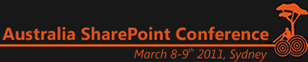


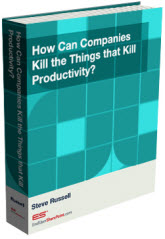
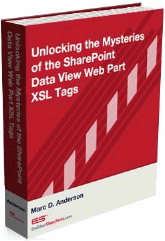

I see huge potential for similar functional dashboards in a couple projects I’m working on. Any type of environment where you have teams collaborating on individual artifacts that ultimately make up one giant document or project would see great benefits from this. Excellent article; looking forward to seeing how EditFormBulk.aspx looks.
Hi Mark,
Knowing that you are probably super busy right now with your new ‘hats’, was wondering if you had any plans to release a Part 4 to this series.
What I am struggling with it how to use a combination of calls to webservices using you library ie:
get the list of sites/ and then for each get the list of list (for example) – kind of ‘nested’ calls.
Greg
Greg:
I get questions about this from time to time, and I really should just write the last installment. The longer I wait, the harder it will be!
However, your question about ‘nested’ calls is probably something I can answer directly if you post it in Stump the Panel.
M.
Hi Marc,
I love the multiple document upload approach, for meta adta updation at oneshot.
Could you please provide the link for Part4, if its already avilable or help me with some stuff which I can take it as starting point to achieve this.
Many Thanks In Advance.
mswin:
Here’s the link to Part 4 of the series:
http://www.endusersharepoint.com/2010/10/18/a-jquery-library-for-sharepoint-web-services-wss-3-0-and-moss-real-world-example-part-4/
M.
Thank you for the link Marc.