Life is Just a Bowl of SharePoint – Part 1: Introduction
 Guest Author: Joan Resnick Ehrlich
Guest Author: Joan Resnick Ehrlich
We plan to migrate our Intranet from WSS 3.0 to SharePoint 2010 Enterprise this fall. I and one of my fellow IT team members, Alison, are still in the process of setting up the SharePoint 2010 Beta, making time out of no time. (Sound familiar?) Guess we’d better push the pedal to the metal now that SharePoint 2010’s launch is May 12th and the Beta is close to being defunct. Mark suggested I chronicle my experiences with 2010, so here it goes; the pain, the gain, the frustration, the triumphs…
To say that SharePoint 2010 Enterprise is a huge jump from Windows SharePoint Services 3.0 (WSS 3.0) is an understatement. When Microsoft says SharePoint is a “platform” they mean PLATFORM. But we are digging in. I have some experience with Project Server 2007 (MOPS), having set up and configured MOPS for a pilot phase, and that will help. (MOPS was not rolled out for reasons unrelated to the product and we will deploy the 2010 version.) I was fortunate to attend the SPC09 Conference in November and am slowly making my way through the recorded sessions. (Access to the conference materials is available to non-attendees for purchase at Microsoft SharePoint Conference 2009 via a link under the News section. The materials will remain accessible until October 2009.) As always, we take advantage of TechNet webcasts (take a look at the Interactive Calendar) and even MSDN webcasts (Interactive Calendar here) when the topics don’t sound like we’ll come out with brain freeze. (Neither of us are developers. I took a VB 5 course once oh so long ago and lost it at the For, Loop.) There are webcasts from partners, vendors, and the community-at-large as well that we are always on the lookout for. And, late to the party installing the SharePoint Beta, we’re taking advantage of the knowledge of all who have gone before us and have graciously posted their experiences. Of course, TechNet, MSDN, the Microsoft Teams, partners, independent gurus, EUSP, and the entire SharePoint and SQL Server community are only a click or two away, 24/7.
To keep track of the resources as best I can, which is difficult given the zillions of resources out there (that’s a good thing), I created a “SharePoint 2010 helpdesk site” in WSS and try to upload to there. Here is a screenshot of how I’ve organized the display of my collections on the home page. I utilized Christophe Humbert’s EasyTabs web part which Mark demoed:
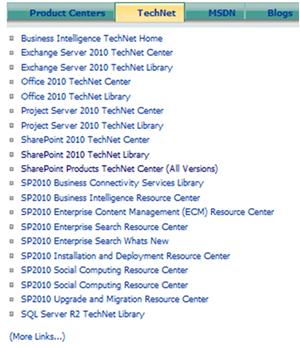
Here’s a second layer: (As you can see from the “Latest Articles” list, I was recently researching ECM.)
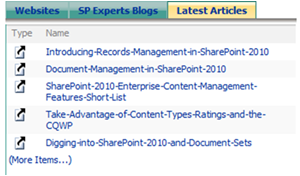
By the way, one way I find articles is SharePoint Daily via email.
The Beta environment
We are using Windows Server 2008 R2 Enterprise as the OS (operating system) and SQL Server 2008 R2 Enterprise November CTP as the database platform. (A CTP, Community Technology Preview, is also a pre-release version.) We are installing and configuring every SharePoint 2010 feature. All service applications: Access Services, Business Connectivity Services aka BCS, Excel Services, InfoPath Services, Managed Metadata, PerformancePoint, Project Server, Secure Store, User Profile Synchronization, Visio Graphics, Web Analytics, Word Automation – Lions and Tigers and Bears, oh my! SQL Reporting Services add-in, and PowerPivot. Oh, and the Office 2010 Web Apps. And if I left anything out, we’re installing and configuring that too. We are doing as much manually as possible in order to learn; no doubt some of it will be the hard way. I am simultaneously doing the same on my test network at home.
We will also be working with Exchange Server 2010 Enterprise (messaging platform) as we will be moving to that release from Exchange 2003. I plan to include our experiences attempting to integrate Exchange 2010 with the SharePoint Beta.
Setting up SharePoint is not simply installing SharePoint. The process is multidimensional no matter what size the farm. For us, it involves setting up the hardware, installing and configuring the OS, installing and configuring SQL Server, which provides the database repository for SharePoint configuration and content and the analysis services and reporting services features and functionality, and installing SharePoint’s prerequisites. At this point, SharePoint can then be installed and configured. Initial configuration involves setting up functions such as usage and health data collection, diagnostic logging, setting up service applications, creating a web application and site collections, additionally configuring service applications, verifying configuration, checking for and fixing errors, and whatever I left out because I can’t remember. Only then can we begin to migrate content from WSS.
We are setting up SharePoint 2010 as a two-server farm; one WFE/application server and one SQL server. WFE = Web Front End. A WFE server serves up the website content and an application server provides application services. SharePoint is scalable; you can have both server roles together or split them up, you can separate applications onto different servers, and you can have multiples of each; hence the term “farm”.
That’s it for now. In the next article I will talk about the hardware and OS configuration and creating the services accounts for SQL Server and SharePoint 2010. I will follow that with SQL Server setup and configuration, and finally, SharePoint 2010 setup and configuration.
 Guest Author: Joan Resnick Ehrlich
Guest Author: Joan Resnick Ehrlich
Joan Resnick Ehrlich has been in the IT industry for 15 years and is Corporate IT Administrator for a mid-sized company on Long Island, NY. Prior to entering the industry Joan was a business researcher, and she enjoys combining her research skills with IT work. In addition to SharePoint, her primary responsibilities include Windows Server, Active Directory, Exchange Server, and SQL Server.
- Life is Just a Bowl of SharePoint – Part 1: Introduction
- Life is Just a Bowl of SharePoint – Part 2: Setting up the Hardware, OS and Service Accounts
- Life is Just a Bowl of SharePoint – Part 3: SQL Server Database Engine and Management Tools Installation
- Life is Just a Bowl of SharePoint – Part 4: Configuring Ports and Protocols
- Life is Just a Bowl of SharePoint – Part 5: Installing SQL Server Reporting Services and Configuring for SharePoint Integrated Mode
- Life is Just a Bowl of SharePoint – Part 6: Installing SQL Server Analysis Services
- Life is Just a Bowl of SharePoint – Part 7: Installing SharePoint 2010 Beta Take 1
- Life is Just a Bowl of SharePoint – Part 8: Installing SharePoint 2010 Beta with Kerberos
- Life is Just a Bowl of SharePoint – Part 9: Post Installation Event Log Warnings and Errors
- Life is Just a Bowl of SharePoint – Part 10: Configuring Search (Kerberos cont’d)
- Life is Just a Bowl of SharePoint – Part 11: Creating Web Applications and Site Collections


I would be interested in getting a copy of your links list. Could you export it as a list template?
Les,
It’s easier to provide the setup because the list is in a subsite and uses top-level site columns. The site columns used are: (1) Sources: top-level site column that is a lookup column to top-level Sources list. The Sources list is extensive and contains both specific and generic entries so I can vary the usage, as I use the list throughout the site hierarchy in different lists and libraries. Sometimes I’ll want to use the specific (e.g. EndUserSharePoint, MS SharePoint Server Team Blog) and sometimes I’ll want to use the generic (e.g. End-User Resource, Blog of an MS Team or Team Member), depending on purpose of the list or library. For this particular list I use these: TechNet, MSDN, Microsoft, MS Team or Team Member Blog, Blog of a SharePoint Expert, SharePoint-Focused Website. (2) Form: top-level site column that is a choice column (but could easily instead be a lookup column to a Forms list). Choices are: Article, Article with Audio, Blog, Blog Post, Blog Site, Book Chapter, Content Type Template, Document, Forum or Newsgroup, Javascript Code, JQuery Code, Lytebox, Media Organization, MSDN Center, Podcast, Reference Center Online, Screencast/Webcast, Screencast/WebCast No Audio, TechNet Center, Video, Web Part Page, Website, Website-Microsoft.
A third, list-specific column is also used: Microsoft: Yes/No type column.
For the links, I started here: http://technet.microsoft.com/en-us/sharepoint/ee263917.aspx — I added all the “Resource Center” links and tagged them as “TechNet Center”. I then branched out from there, adding MSDN links, MS Team Blog links, and so on. The web parts views were set up like so: Product Centers: Sources = Microsoft. TechNet: Filter on Form = TechNet Center. MSDN: Filter on Form = MSDN Center. Blogs: Filter on Form = Blog Site and Microsoft = Yes. Websites: Filter on Sources = SharePoint-Focused Website. SP Expert Blogs: Filter on Sources = Blog of a SharePoint Expert. Finally, the Latest Articles web part shows the last 5 articles of a SharePoint 2010-focused Document Library; the web part view is sorted by modified date, latest first, and item limit is set to 5.